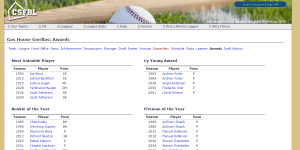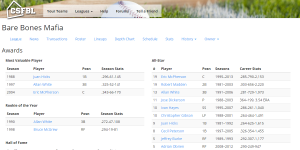It’s embarrassing to say that my longest project, CSFBL (a web-based multiplayer baseball game), still has most of its interface written in Classic ASP. It’s also embarrassing to say that the web interface for CSFBL is a bit 1990s. I’ve had a lot of false starts moving forward to new technologies, having experimented on moving to WebForms, Castle MonoRail, and ASP.Net MVC (twice). The “next big thing” for CSFBL has, sadly, become a bit of phantomware similar to Duke Nukem 3D.
The hard part of moving to a new technology is getting rid of technical debt. I started coding CSFBL in 1999, using classic ASP and SQL Server. It’s amazing to think that some code is still the same as it was 17 years ago, but that’s not surprising for a product that’s been around for, well, 17 years. But it is what it is, and moving to something new means breaking something old and reliable — even if old and reliable is a beat-up old car that still runs great but is not so pretty to look at.
Taking a hard step backwards, I had to take stock and decide what is truly holding me back, and realized that it’s not the technology that holds me back, it’s that technical debt. So I experimented for a few hours, and then realized that my platform — Classic ASP and SQL Server — is already solid. I just needed to clean it up and make it work.
Classic ASP is more powerful than people give it credit for. I’ve done a lot with it over the years, even to the point of building a mini-ORM to make coding easier and modular. The newer code I’ve written is clean and functional. So why not take it all the way?
First, here’s three screenshots of a typical CSFBL page. The one on the left is the current (“legacy”) version, the other two are the new (“modern”) versions, built with Twitter Bootstrap, showing the desktop and mobile versions of the same page (fully responsive design so one page works for all devices).
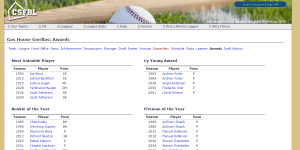
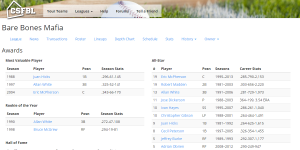

What a difference design makes… but how do we make that work in Classic ASP in a clean way?
Here’s the basic ASP template:
<%@ Language=VBScript %>
<% Option Explicit %>
<!-- #INCLUDE VIRTUAL="scripts/cTemplate.asp" -->
<%
Response.Write template.GetHtmlHeader("Template")
Response.Write template.GetPageHeader()
%>
<div class="container" id="container-main">
<div class="row">
<h3>Template</h3>
</div>
</div>
<%
Response.Write template.GetHtmlFooter()
%>
That’s a nice clean template. And the bulk of the work is done in the cTemplate class. What is that, you ask? It’s a class that allows us to do things like GetHtmlHeader() and GetPageHeader(). Here’s a snippet. The “htmlheader.html” files is a plain HTML file, with some curly braced tags for inserting the page title and timestamp of the CSS file (so we can better handle browser caching).
class cTemplate
private m_htmlheaderfile
private m_cssfile
private sub Class_Initialize()
set m_htmlheaderfile = new cFile
m_htmlheaderfile.Load( Server.MapPath("/scripts/htmlheader.html") )
set m_cssfile = new cFile
m_cssfile.Load( Server.MapPath("/css/csfbl.css") )
end sub
private sub Class_Terminate()
set m_htmlheaderfile = nothing
set m_cssfile = nothing
end sub
public function GetHtmlHeader(title)
dim output
output = m_htmlheaderfile.GetText
output = Replace(output, "{title}", title)
output = Replace(output, "{csstimestamp}", CDbl(m_cssFile.DateLastModified))
GetHtmlHeader = output
end function
end class
dim template
set template = new cTemplate
What about things like querystring handling, since the URL of this page is “/team/awards.asp?teamid=###”? Simple — just parse the querystring, and load the team, and if it fails, send the person to a friendly “not found” page.
Dim team
Set team = new cTeam
team.Load(utility.ParseInteger(Request.QueryString("teamid")))
If team.ID = 0 Then
Server.Transfer "/notfound.asp"
End If
That “utility” is an instance of another class, with utilities to do similar things in repetitive ways, like parsing integers.
The point is this: classic ASP isn’t bad. Like any technology, it can be mis-used. But when used properly, there’s a lot that can be gained with a small amount of work — especially when moving from a legacy codebase to a clean codebase.
For a functional comparison of the two pages above — both working on the same Classic ASP/MSSQL platform, and both using the same SQL back-end — try the following two links. The only difference between the two is the HTML/CSS/JS rendered.
Legacy: http://www.csfbl.com/teamawards.asp?teamid=5
Modern: http://dev.csfbl.com/team/awards.asp?teamid=50