(This is a follow-up to my previous post, One step closer to saying “Goodbye” to Microsoft, in which I describe my experience trying to rebuild my laptop.)
Well, the bootable Windows XP Pro CD provided from my Dell computer booted up fine and installed fine. This one requires you to activate the product online (within 30 days, of course). Fantastic, I figure I’m on the home stretch, as I have a valid Windows license.
I proceed to get the laptop back up to speed by installing the necessities from my MSDN subscription, Mozilla Firefox and Thunderbird, and Norton Anti-Virus. I’m starting to feel good again!
This morning, I decide to activate Windows (even though I have 29 days to go). I open the activation wizard and type the product key on that same sticker in the most inconvenient part of my laptop. This time I write it down on a piece of paper so as not to have to keep flipping the laptop over to read it.
Product id invalid.
Now come on, this is getting ridiculous. I then decide to register by phone. A call to a toll-free line gives me an automated bot that asks me to speak out loud the 54-key installation ID generated by the activation wizard. (As an aside, I absolutely hate when machines ask me to talk to them. I have no problem pressing the number keys on a phone, but I dislike having to speak to a computer.) Incredibly, the service never reads back any of the 40 numbers you say to it, so you have to assume they got it right. After speaking these 54 numbers, I hear…
The installation ID is invalid.
@#&^@*&^!! Did they hear my spoken numbers correctly? I have no way to tell that. Fine, let me talk to a human being. Sorry, there’s no option to talk to a human being.
I try again, and the installation ID is still invalid — but this time I am being transferred to a human being. Wait time: less than one minute. Time to complete the process with a human being: 4 minutes. Finally, I’m finished.
Is this whole process necessary? I understand Microsoft has a big problem with software piracy. However, putting in such controls that make it so difficult for a legitimate owner is hardly an effective solution to the problem. You don’t solve the problem of stolen cars by requiring legitimate car owners to jump through hoops to unlock their doors. The same theory should apply to computer software.
Once I get my laptop up and running, I’m off to the local Barnes & Noble to pick up some books. Technologies of interest include:
I can’t imagine the process of reindoctrinating myself into new technologies is going to be easy, especially considering I will not be able to alleviate myself from the death-grip of Microsoft, because it is a big part of my professional career. But all journeys begin with the first step…
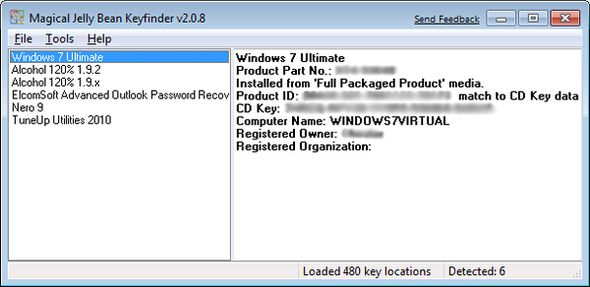 Apparently, it does, and there’s a little piece of free software that can find it for you. KeyFinder by Magical Jelly Bean Software can identify the product key for Windows 95, 98, ME, NT4, 2000, XP, Server 2003, Windows Vista, Office 97, Office XP, and Office 2003 — on the local computer or on a remote computer (provided you have appropriate security permissions). Very impressive.
Apparently, it does, and there’s a little piece of free software that can find it for you. KeyFinder by Magical Jelly Bean Software can identify the product key for Windows 95, 98, ME, NT4, 2000, XP, Server 2003, Windows Vista, Office 97, Office XP, and Office 2003 — on the local computer or on a remote computer (provided you have appropriate security permissions). Very impressive.