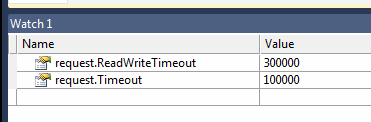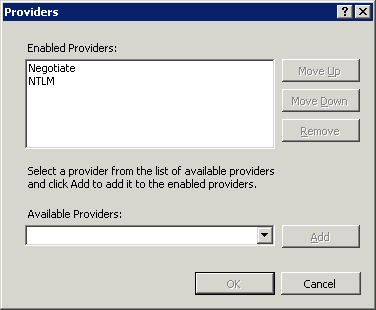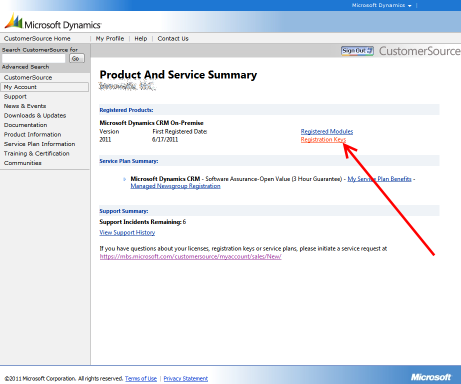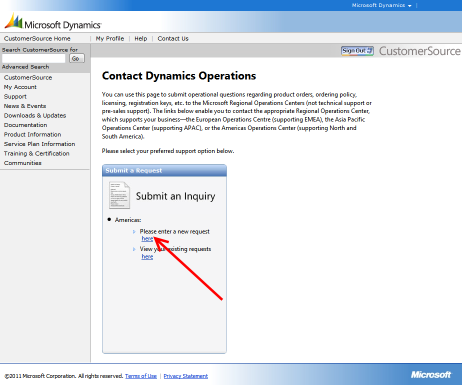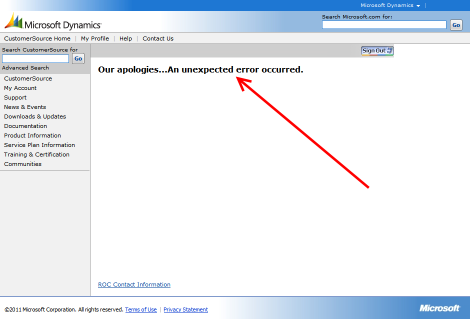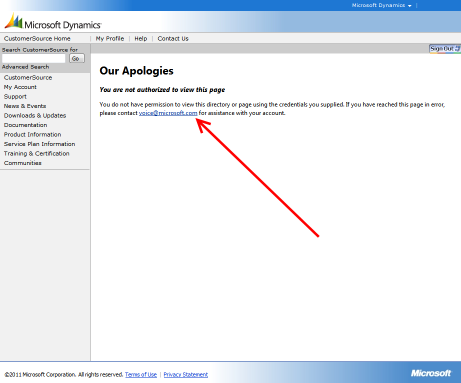In a recent deployment of Microsoft Dynamics CRM 2011, users were accessing the application via the server’s host name, e.g. https://crmserver01.company.com. That is rather unfriendly, so we created a new DNS record for crm.company.com — giving users the easier-to-remember https://crm.company.com (and removing a dependency on a server name).
Unfortunately, authenticating to https://crm.company.com didn’t work for Internet Explorer users. IE would prompt for the credentials, but they were never accepted. Authentication did work for other browsers, and all browsers — including IE — were able to authenticate to https://crmserver01.company.com without issue.
This didn’t make sense. The domain name of the server shouldn’t matter (both were in IE’s Local Intranet Zone), nor should the browser version. But the different experience between browsers was all I had to go on, so I did some (network) sniffing.
Using Fiddler2 to monitor the network traffic created by web browsers, I opened Firefox and connected to http://crm.company.com (no SSL, so it’s easier to monitor network traffic). Firefox prompted me for my password, I typed it in, and was taken to the Dynamics CRM “unsupported browser” page. (That lack of support for non-IE browsers is a separate issue, but a fix is supposedly in the works.)
Here’s what Fiddler reported for those requests. I’ve truncated the request/response text to only show what’s relevant.
- Request
GET http://crm.company.com
- Response
HTTP/1.1 401 Unauthorized
WWW-Authenticate: Negotiate
WWW-Authenticate: NTLM
- Request
GET http://crm.company.com
Authorization: NTLM <token>
The responses after that don’t matter; I’m connected. I then did the same steps with Internet Explorer: connected to http://crm.company.com, get prompted for the password, type the password, get prompted again, wash rinse repeat two times, then get the boilerplate “401 Unauthorize” page. Here’s the Fiddler report:
- Request
GET http://crm.company.com
- Response
HTTP/1.1 401 Unauthorized
WWW-Authenticate: Negotiate
WWW-Authenticate: NTLM
- Request
GET http://crm.company.com
Authorization: Negotiate <token>
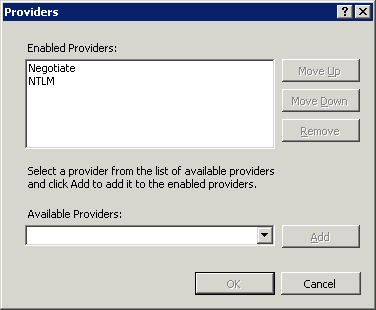 Note the difference? Firefox uses NTLM to authenticate; IE uses Negotiate (Kerberos). This was the root of the problem: Kerberos isn’t permitted to authorize users accessing crm.company.com, but it is permitted to authorize users accessing crmserver01.company.com. NTLM doesn’t have that restriction. So, it’ll always work in non-IE (non-Kerberos) browsers; and it will work to the host name URL in IE browsers; but it won’t work to the alternate host name in IE.
Note the difference? Firefox uses NTLM to authenticate; IE uses Negotiate (Kerberos). This was the root of the problem: Kerberos isn’t permitted to authorize users accessing crm.company.com, but it is permitted to authorize users accessing crmserver01.company.com. NTLM doesn’t have that restriction. So, it’ll always work in non-IE (non-Kerberos) browsers; and it will work to the host name URL in IE browsers; but it won’t work to the alternate host name in IE.
How do you fix this? By reading the blog post, Configuring and Troubleshooting NTLM and Kerberos on Windows 7 (Windows Server 2008) and IIS7. Essentially, you tell the server to allow Kerberos to the “other” domain name by running the following command from the console: setspn -A HTTP/crm.company.com crmserver01
Another solution is to configure your web site to only use NTLM authentication, or to give NTLM authentication higher priority than Kerberos. However, this is more a workaround than a fix: the point of IE/Windows is to use Kerberos, not to avoid it. Still, it’s an option if you can’t run the setspn command for some reason.
Once you do either of those, all browsers will work to either domain name, as you would expect, and your users will be happy. 🙂