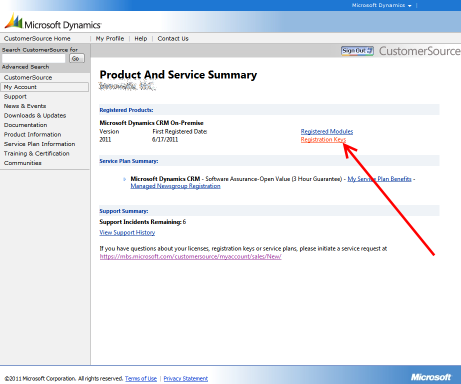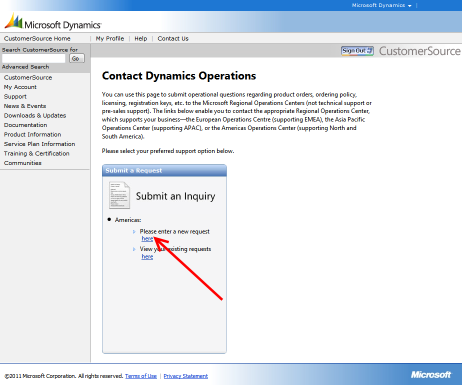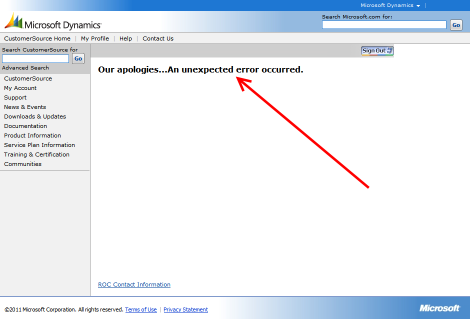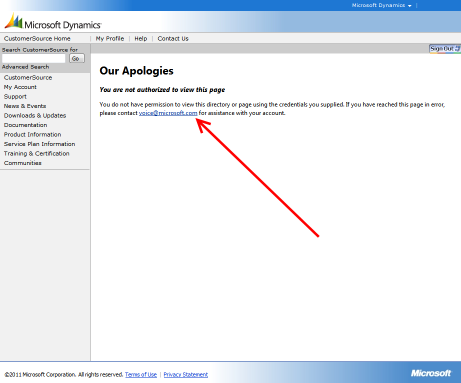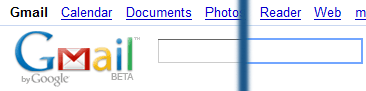“Microsoft Dynamics CustomerSource is an information-packed, password-protected site for customers who use Microsoft Dynamics products.” (Microsoft’s words, not mine.) I decided to use this information-packed, password-protected site to get my recently purchased product keys for Dynamics CRM 2011.
Below is a summary of my experience.
First, I go to the Product & Service summary page on the My Account page.
Then, I click on Registration Keys.
Then, I choose the appropriate version (2011) and upgrade option (No) and get the following message: “The keys you are trying are of Volume license, hence they will not be shown from MBS.” (I have no idea what MBS is.)
Frustrated, I try getting support by clicking the support link on the “Contact Dynamics Operations” page.
Which yields a very unhelpful support page that tells me, “Our apologies…An unexpected error occurred.” At least they are apologetic.
Despairingly, I click the ROC Contact Information at the bottom of the page (I have no idea what “ROC” is) and get a different apologetic error.
Pretty unimpressive, even for Microsoft.