In the news this morning, I stumbled across an article, EU: 100 million Microsoft users to choose browser. Reading this, there were a few instances of questionable logic.
The first instance (emphasis added):
Microsoft is starting this month to send updates to Windows computers in Europe so that when computer users log on, they will see a pop-up screen asking them to pick one or more of 12 free Web browsers to download and install, including Microsoft.
Microsoft is allowing users to choose one of more than 12 free web browsers, because the EU didn’t like Microsoft bundling its own free web browser into Windows. Call me strange, but punishing a company to give something away for free because it blocks out other companies from giving their own products away for free strikes me as odd.
The second instance (emphasis added):
The EU’s executive commission said giving consumers the chance to try an alternative to Microsoft’s Internet Explorer browser that comes with the widely used Windows operating system would “bring more competition and innovation in this important area.”
Wait, didn’t we just read that there are “more than 12 free web browsers”? That doesn’t sound like lack of competition and innovation to me at all. How many industries offer a choice of over a dozen free items? None that I can think of.
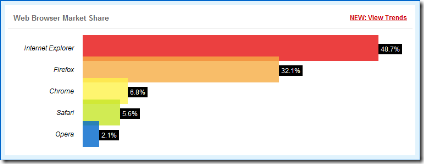 I am aware of Microsoft’s predatory practices in the web browser arena, particularly related to the browser wars between them and Netscape. Microsoft muscled out Netscape by giving away its browser for free, something Netscape didn’t do until early 1998. Isn’t that a good thing for consumers? Further, client software (such as Navigator) was a small portion of Netscape’s revenues, and at the time, “Netscape has successfully shifted its business over the past year toward enterprise software sales and to revenues from its Web site business, and away from standalone client revenues” (source: Mitchell’s Blog). If Netscape was successful in transitioning away from a client product, but ultimately failed in the enterprise marketplace, why is Microsoft being punished?
I am aware of Microsoft’s predatory practices in the web browser arena, particularly related to the browser wars between them and Netscape. Microsoft muscled out Netscape by giving away its browser for free, something Netscape didn’t do until early 1998. Isn’t that a good thing for consumers? Further, client software (such as Navigator) was a small portion of Netscape’s revenues, and at the time, “Netscape has successfully shifted its business over the past year toward enterprise software sales and to revenues from its Web site business, and away from standalone client revenues” (source: Mitchell’s Blog). If Netscape was successful in transitioning away from a client product, but ultimately failed in the enterprise marketplace, why is Microsoft being punished?
In the end, Microsoft was penalized for providing a product for free – and forcing the market leader to ultimately transform their business (“successfully”) and offer their own (similar) product for free. The fact is, Microsoft’s efforts were largely responsible for the explosion of free web browser alternatives – yet the EU still feels a need to punish them because there is “[not enough] competition and innovation in this area,” as they say.
Final point: let’s not mention the pain and suffering that novice users will have after installing other browsers, wondering where their bookmarks went, and wondering why they are being prompted to (re-)install Adobe Flash so they can play YouTube videos.
Some things are better left alone. This is one of them.
